Get Started with Cypress: Comprehensive Guide for Beginners

As test automation becomes an integral part of testing, Cypress has emerged as a powerful and user-friendly testing tool that simplifies the process of writing and executing tests. This comprehensive guide will explore Cypress and provide beginners with a solid foundation for effectively using this testing tool. Whether you're a developer or a quality assurance professional, this guide will help you harness the power of Cypress to automate your testing workflows.
Cypress offers a unique approach to testing by providing a fast, reliable, and easy-to-use framework. Its rich feature set, seamless integration with popular testing libraries, and intuitive APIs make it a top choice for many developers. By leveraging Cypress, you can write end-to-end tests that simulate real user interactions and accurately validate your web applications.
To learn more about Cypress, you can visit the official Cypress website: Official Cypress Website. The website provides comprehensive documentation, tutorials, and a vibrant community that can further support your learning journey.
In the upcoming sections, we will walk you through setting up Cypress, writing your first tests, exploring advanced testing techniques, and integrating Cypress into your development workflow. So, let's dive in and unlock the power of Cypress for your testing needs!

What is Cypress?
Cypress is a modern JavaScript-based end-to-end testing framework that enables developers to write and execute automated tests for web applications. Unlike traditional testing frameworks, Cypress operates directly within the browser, allowing real-time control and observation of the application under test.
Here are some key features of Cypress:
- Fast and Reliable Tests: Cypress is known for its speed and reliability. It executes tests directly in the browser, eliminating the need for network communication, resulting in faster test runs. Additionally, Cypress automatically waits for DOM elements to be available, making tests less prone to flakiness.
- Easy Test Setup and Debugging: Cypress provides an intuitive API that simplifies test setup and execution. With its powerful command line interface (CLI), you can easily run tests, record videos of test runs, and generate screenshots for debugging purposes. Cypress also offers real-time reloading, allowing you to instantly see code changes reflected in your tests.
- Automatic Test Reloads and Time Travel Debugging: Cypress's unique test runner reloads tests automatically whenever changes are made, providing a seamless development experience. Furthermore, Cypress offers time-travel debugging, allowing you to pause and step through each test step to diagnose failures effectively.
- Rich Set of Assertions and Utilities: Cypress includes many built-in assertions and utilities that simplify test development. It supports traditional assertions and behavior-driven development (BDD) style assertions, making it flexible for different testing approaches.
- Easy Integration with Other Tools and Libraries: Cypress can seamlessly integrate with popular testing libraries and frameworks like Mocha and Chai. It also offers an extensive plugin system that allows you to extend its functionality and integrate with third-party tools.
By leveraging these features, Cypress provides developers with a comprehensive and enjoyable testing experience.
The next section will guide you through setting up Cypress in your development environment. Stay tuned!
Setting Up Cypress
We must set up our development environment before we can start writing tests with Cypress. Here's a step-by-step guide to getting Cypress up and running:
Prerequisites
- Node.js: Ensure that Node.js is installed on your machine. Cypress requires Node.js to run. You can download the latest version of Node.js from the official website: nodejs.org.
- Code Editor: Choose a code editor of your preference, such as Visual Studio Code, Atom, or Sublime Text. You'll use the code editor to write your Cypress tests and configuration files.
Installation
- Create a New Project: Create a new directory for your Cypress project. Open a terminal or command prompt, navigate to the desired location, and run the following

- Navigate to the Project Directory: Change your current directory to the newly created project directory using the following command:

- Initialize a New Node.js Project: Initialize a new Node.js project by running the following command. This command creates a package.json file in your project directory, which is used to manage dependencies and scripts for your project.

- Install Cypress: Install Cypress as a dev dependency in your project using the following command. This command downloads and installs Cypress locally within your project folder.

- Open Cypress: Once the installation is complete, you can open Cypress by running the following command:

This command launches the Cypress Test Runner, which provides an interactive interface for running and managing your Cypress tests.
Note: If you prefer to run Cypress in headless mode (without the graphical Test Runner interface), you can use the command npx cypress run instead.
Cypress Directory Structure
After opening Cypress for the first time, Cypress creates a directory structure with some example files. Here's an overview of the key directories and files:
- cypress/integration: This directory is where you'll place your test files. Cypress automatically detects files in this directory and executes them as tests.
- cypress/plugins: This directory is used for creating plugins that extend Cypress's functionality. You can add custom commands, modify the test runner behavior, or integrate with other tools.
- cypress/support: This directory contains support files for your tests, such as reusable functions, custom configurations, or fixtures.
- json: This configuration file allows you to customize Cypress settings and behavior. You can specify the base URL, browser options, and other configurations here.
Congratulations! You've successfully set up Cypress in your development environment. In the next section, we'll dive into writing your first Cypress test. Stay with us!
Writing Your First Test
Now that we have Cypress in our project let's write our first test case. This section creates a simple test to validate a web application's behavior using Cypress.
Test Structure and Syntax
Cypress uses a simple and expressive syntax to define tests. Each test consists of commands interacting with the web application and assertions validating the expected behavior. Here's the basic structure of a Cypress test:

- describe: The describe function groups related to test cases under a common name or category.
- it: The it function represents an individual test case and should have a descriptive name that reflects what is being tested.
Let's write our first test case!
In this example, our test suite is named "Sample Test Suite," we have one test case that checks if the page title of https://www.example.com contains the text "Example Domain."
Running the Test
To run the test we just created, follow these steps:
- Ensure you have the Cypress Test Runner open or run npx cypress in your project directory to launch it.
- In the Test Runner, you will see the list of spec files on the left side. Click on sample.spec.js to run the test.
- The Test Runner will open a new browser window and execute the test commands. You can observe the test execution in real time.
- After the test completes, the Test Runner displays the test results, including any failures or errors.
Congratulations! You've successfully written and executed your first Cypress test. Cypress makes it easy to interact with web elements, perform assertions, and validate the behavior of your web application.
In the next section, we'll explore running and debugging Cypress tests, along with additional tips and tricks. Let's continue!
Debugging Tests
Cypress provides several ways to debug your tests and troubleshoot any issues you encounter. Here are a few techniques to help you debug your Cypress tests:
- Using cy.log(): Cypress provides the cy.log() command to log messages to the Cypress Command Log. You can insert cy.log() statements at specific points in your test to output information or debug values during test execution.
- Pausing Test Execution with cy.pause(): You can use the cy.pause() command to pause the test execution at a specific point. This lets you inspect the application state, debug code, and individually step through your test commands.
- Using the Cypress Developer Tools: The Cypress Test Runner has a built-in set of developer tools that allow you to inspect and interact with the application under test. You can access the Developer Tools by clicking the "DevTools" button in the Test Runner.
- Taking Screenshots and Videos: Cypress automatically captures screenshots and videos during test execution. You can review the screenshots and videos when a test fails to understand what happened. You can access these artifacts in the "Screenshots" and "Videos" folders within the cypress directory.
By utilizing these debugging techniques, you can effectively identify and resolve issues in your Cypress tests.
In the next section, we'll explore advanced testing techniques with Cypress. Let's continue!
Advanced Testing Techniques
Cypress provides a rich set of features and capabilities that go beyond basic test execution. In this section, we'll explore some advanced testing techniques that can enhance your Cypress tests and handle more complex scenarios.
Handling Asynchronous Behavior
Web applications often involve asynchronous operations such as fetching data from an API or waiting for elements to appear on the page. Cypress provides powerful commands to handle these asynchronous behaviors. Here are a few techniques:
- cy.wait(): Use the cy.wait() command for a specific period or until a certain condition is met. For example, you can wait for an element to become visible or for an API request to complete.
- cy.intercept(): Cypress allows you to intercept and stub network requests using the cy.intercept() command. This enables you to mock API responses and control the behavior of external services during testing.
- cy.then(): The cy.then() command allows you to work with the results of previously executed commands. It can be useful when dealing with asynchronous operations or performing additional actions based on a previous command's output.
Making HTTP Requests
Cypress not only excels at testing the front end of your web application but also allows you to make direct HTTP requests. This is particularly useful when interacting with APIs or performing backend testing. Cypress provides the cy.request() command for making HTTP requests. You can specify the request method, URL, headers, and body and validate the response.

Handling Challenging Scenarios
Cypress provides solutions to handle challenging scenarios such as pop-ups, iframes, and interacting with elements that are not directly accessible. Here are a few techniques:
- Handling Pop-ups and Alerts: Cypress allows you to handle pop-ups and alerts using the cy.on() command. You can listen to specific events and act appropriately when a pop-up or alert appears.
- Interacting with iframes: When working with iframes, you can use the cy.iframe() command to access and interact with elements within the iframe. Cypress provides a seamless API for navigating and interacting with iframes in your tests.
- Using Custom Commands: Cypress allows you to create custom commands to encapsulate common actions and enhance test readability. You can define custom commands to handle repetitive or complex interactions, making your tests more maintainable.
These advanced testing techniques empower you to tackle complex scenarios and ensure comprehensive test coverage for your web applications.
In the next section, we'll explore best practices for writing Cypress tests. Let's continue!
Test Automation Best Practices
Writing effective and maintainable tests is essential for successful test automation. In this section, we'll explore some best practices for writing Cypress tests that are reliable, easy to maintain, and provide meaningful feedback.
- Use Descriptive Test Names
Choose descriptive and meaningful names for your test cases. A well-named test case makes understanding its purpose and expected behavior easier. - Keep Tests Small and Focused
Divide your tests into small, focused units. Each test should cover a specific feature or behavior, making it easier to pinpoint issues when failures occur. - Leverage Custom Commands
Use custom commands to encapsulate common interactions or assertions that you use frequently across multiple tests. Custom commands enhance test readability and reduce code duplication. - Use Test Fixtures
Create reusable test fixtures to set up the initial state for your tests. Test fixtures help maintain consistency and reduce the repetition of setup code in multiple tests. - Avoid Flakiness
Flaky tests are unreliable and can lead to false positives or negatives. Minimize test flakiness using built-in Cypress features like automatic waiting and appropriate wait conditions before asserting. - Properly Handle Test Data
Ensure that your tests are not dependent on specific data that may change over time. Use fixtures or test data factories to generate appropriate data for your tests, allowing them to run consistently across different environments. - Use Assertions Thoughtfully
Craft meaningful assertions that accurately validate the expected behavior of your application. Focus on essential elements and behaviors while avoiding overly specific assertions that might hinder test maintenance. - Implement Test Environment Management
Consider different test environments (e.g., development, staging, production) and set up appropriate configuration files or environment variables to handle variations across these environments. - Continuous Integration and Deployment
Integrate Cypress tests into your CI/CD pipeline to run tests automatically on every code commit. Set up appropriate test coverage thresholds and incorporate test execution as a gatekeeper for deployment.
By following these best practices, you can write Cypress tests that are robust, maintainable, and provide valuable feedback on the quality of your web applications.
In the next section, we'll explore integrations and plugins that can enhance your Cypress testing experience. Let's continue!
Integrations and Plugins
Cypress provides a powerful ecosystem of integrations and plugins that can extend its functionality and improve your testing experience. In this section, we'll explore some popular integrations and plugins you can leverage with Cypress.
Cypress Testing Library
Cypress Testing Library is a powerful integration that enables you to write tests focusing on user interactions and accessibility. It provides a set of utilities and best practices for testing user interfaces, making your tests more robust and realistic.
To use Cypress Testing Library, you need to install the package as a dev dependency:

After installation, you can import the Cypress Testing Library commands in your tests and leverage its APIs to query elements, interact with components, and make assertions.
Cypress Cucumber Preprocessor
Cypress Cucumber Preprocessor allows you to write your Cypress tests using the popular Behavior-Driven Development (BDD) style of Cucumber. This integration lets you express test scenarios in a natural language format, making them more readable and accessible to non-technical stakeholders.
To use Cypress Cucumber Preprocessor, you need to install the package as a dev dependency:

You can then define your feature files and step definitions, allowing you to write tests using the Given-When-Then syntax commonly associated with Cucumber.
Other Cypress Plugins
Cypress has a wide range of plugins available that can enhance various aspects of your testing workflow. Here are a few notable ones:
- cypress-axe: Integrates the powerful aXe accessibility engine into Cypress, enabling automated accessibility testing.
- cypress-image-snapshot: Provides image snapshot testing capabilities, allowing you to compare and validate visual changes in your application.
- cypress-parallel: Enables parallel test execution for Cypress, speeding up your test suite's execution time.
These are just a few examples of the vast Cypress plugins available. Explore the Cypress plugin ecosystem to find additional plugins that suit your testing needs.
In the next section, we'll explore integrating Cypress into a CI/CD pipeline. Let's continue!
Continuous Integration and Deployment
Integrating Cypress into your CI/CD pipeline enables you to automate the execution of tests and incorporate them as part of your software delivery process. In this section, we'll explore how to integrate Cypress into a CI/CD pipeline using popular CI/CD platforms.
Jenkins
If you're using Jenkins as your CI/CD platform, you can configure it to run Cypress tests as part of your pipeline. Here's a high-level overview of the steps involved:
- Set up a Jenkins job that triggers your build process.
- Add a build step or script to install the necessary dependencies, including Node.js and Cypress.
- Configure the Jenkins job to execute the Cypress tests using the Cypress CLI. For example, you can use the following command. This command runs Cypress tests in headed mode, records the test results, and provides you with a test record key.

- Configure the Jenkins job to generate and publish test reports, screenshots, and videos for easy review.
Travis CI
You can integrate Cypress tests seamlessly using Travis CI for your CI/CD workflows. Here's an overview of the steps:
- Configure your .travis.yml file to specify to the required Node.js version and dependencies.
- Add a script section in your .travis.yml file to specify the required Node.js version and dependencies.

- This command runs Cypress tests in headless mode, records the test results, and uses the provided record key.
- Commit and push your changes to trigger the Travis CI build. Travis CI will execute the specified script and run your Cypress tests.
- Travis CI automatically provides build artifacts, including test reports and logs, for easy analysis.
These are just examples of integrating Cypress into Jenkins and Travis CI. The integration steps may vary based on your specific CI/CD platform and configurations.
In the next section, we'll provide a list of resources and further learning to help you expand your knowledge of Cypress. Let's continue!
Resources and Further Learning
To further expand your knowledge and proficiency with Cypress, here are some valuable resources and learning materials that you can explore:
- Official Cypress Documentation:
The official Cypress documentation is a comprehensive resource that covers all aspects of using Cypress. It includes guides, API references, examples, and troubleshooting tips. Visit the documentation at docs.cypress.io. - Cypress GitHub Repository:
The Cypress GitHub repository is a valuable source of information. You can explore the source code, browse issues and discussions, and discover community-contributed plugins and examples. Visit the repository at github.com/cypress-io/cypress. - Cypress Real World App:
The Cypress team maintains a real-world example application called "Cypress Real World App" to demonstrate Cypress’s best practices and testing techniques. You can find the source code and documentation for the app at github.com/cypress-io/cypress-realworld-app. - Cypress Community
Join the vibrant Cypress community to connect with fellow developers, ask questions, and share your experiences. The community is active on the official Cypress GitHub Discussions forum and the Cypress Spectrum chat platform. You can find the links on the Cypress website. - Cypress YouTube Channel
The Cypress YouTube channel features video tutorials, webinars, and talks by the Cypress team and community members. It's a great resource for visual learning and exploring advanced Cypress concepts. Visit the channel at youtube.com/cypressio. - Online Tutorials and Blog Posts
Various online platforms and blogs provide Cypress tutorials and articles. Perform a search for "Cypress tutorials" or "Cypress beginner's guide" to discover valuable resources created by the Cypress community.
Conclusion
Now that we've covered the fundamental concepts, setup process, writing tests, advanced techniques, best practices, and integrations, you're ready to create reliable and maintainable tests. The next step is to dive into Cypress to simulate user interactions, validate expected behaviors, and improve the overall quality of your web applications. With features like the Cypress Test Runner, time-travel debugging, and support for handling complex scenarios, Cypress provides an intuitive and efficient testing experience.
As you continue your journey with Cypress, explore the rich ecosystem of plugins, integrations, and community resources available. The official Cypress documentation, GitHub repository, real-world example app, YouTube channel, and community forums are valuable sources of knowledge and support.
Now it's time to put your newfound skills into practice. Start incorporating Cypress into your testing workflow, write comprehensive tests, and watch as your confidence in your application's quality grows!
MagicPod is a no-code AI-driven test automation platform for testing mobile and web applications designed to speed up release cycles. Unlike traditional "record & playback" tools, MagicPod uses an AI self-healing mechanism. This means your test scripts are automatically updated when the application's UI changes, significantly reducing maintenance overhead and helping teams focus on development.
.avif)