Want Your Bugs Fixed Faster? Write Actionable Bug Reports
-1.png)
How you report a bug makes all the difference in how quickly it gets resolved. And if you’re managing a software project, you definitely want bugs resolved quickly. So, in this article, we'll discuss how you can write actionable bug reports, covering tips and best practices to ensure that bugs are less likely to sit ignored in the backlog.
But first, let’s quickly go over the purpose of a bug report.
Understand the Purpose of a Bug Report
A bug report is a communication tool that informs the development team of an issue in the software. It isn't just a note telling developers, “Hey, something's broken.” It is a message telling the development team what exactly went wrong, where, how it happened, and how it can be reproduced.
Its purpose is to make it easy for the developer to understand, reproduce, and fix the problem in the software. A well-detailed report reduces delays by minimizing back-and-forth questions, supports better prioritization in sprint planning, and reduces misunderstandings, especially in remote teams. When you submit a detailed, clear, and complete report, developers can go straight to reproducing and fixing the bug, speeding up the process.
Now that we understand the purpose of bug reports, let's break down the elements of an effective bug report.
Components of an Effective Bug Report
The following are the key elements of an effective bug report. Including these components helps ensure that the development team can quickly understand, reproduce, and address the issue, ultimately reducing the time bugs spend in the backlog.
1. Title
The title is what developers see first, so make it specific and concise. A well-crafted title makes it easier for developers to understand what went wrong at a glance. Below are the Do's and Don’ts for writing a good bug report title:
Do
-
Focus on the action and result: Specify what action was taken and what went wrong.
Example: “Error message displays on the checkout page after clicking ‘Make a payment’.”
-
Mention conditions if necessary: Include relevant conditions or environments.
Example: “Profile image upload fails on mobile devices using Safari browser.”
-
Include keywords related to affected module or feature: Adding keywords helps in identifying which part of the software is affected.
Example: “Dashboard charts not updating after making a new entry in the sales section.”
Don’t
-
Use subjective terms: Avoid vague language.
Instead of “Page looks weird,” specify: “Text is misaligned on the login page on mobile.”
-
Report multiple issues in one title: Each issue should have a separate report.
Instead of “Login and sign-up pages both have loading issues,” split it into: “Login page loads slowly” and “Sign-up page displays loading animation indefinitely.”
2. Bug ID or Reference Number
Most bug-tracking tools (like Jira, Trello, and GitHub Issues) will assign an ID. Include this ID in any communication about the bug for easy tracking.
3. Severity and Priority
The severity indicates how serious the bug is, whether it crashes the app or is just a minor glitch. The priority determines how urgent it is to fix the bug. Should it be addressed immediately or can it wait? These labels help developers allocate resources appropriately, such as treating a crash affecting all users as high severity and priority, while a typo might be low severity and priority.
Including these labels helps developers know how to allocate resources. For example, a crash affecting all users is high severity and high priority, while a typo might be low severity and priority.
4. Environment or Setup Information
To help developers reproduce the issue, provide full context about the environment where the bug occurred. This may include details such as the browser or device used (e.g., Chrome, Edge, mobile devices), operating system (e.g., Windows, macOS, Linux), software version being tested, specific configurations like test data or user accounts, and the type of connection (e.g., WiFi, Ethernet, cellular data). Providing this information helps ensure the bug can be replicated under the same conditions.
5. Steps to Reproduce
This section should be a step-by-step guide to trigger the bug. Example:
- Navigate to the login page.
- Enter valid credentials.
- Click "Submit."
- Notice the page fails to load, displaying a 400 error.
6. Attachments
Visual evidence like screenshots, screen recordings, or logs helps developers understand the issue faster.
7. Expected vs. Actual Result
Describe how the software should function (expected result) and what happened instead (actual result).
Example: “The login page should load, and the user should be directed to the dashboard. Instead, a 400 error appears.”
8. Additional Information
Include extra details that give developers more context to assess the bug’s impact and urgency. This may include whether the bug is consistent or occasional, whether all users or only specific ones are affected, and any temporary workarounds that might exist.
Best Practices for Writing Bug Reports (and Mistakes to Avoid)
-
Be Specific, Objective, and Clear
Avoid vague statements like "It doesn’t work." Describe precisely what doesn’t work, e.g., “The 'Submit' button on the login page doesn’t respond when clicked.”
-
Double-Check Before Submitting
Ensure the bug is reproducible by following the exact steps documented. This prevents confusion and helps developers recreate the issue.
-
Check for Duplicates
If the bug has already been reported, add new information to the existing report instead of creating a duplicate.
-
Automate Bug Reports
Automate bug reporting in your CI/CD pipeline. For instance, Jenkins can integrate with Jira to generate reports after failed tests with automated severity labels. However, regularly review automated reports to avoid duplicates.
Think Like a Developer
When writing a bug report, consider the developer who will read it. Putting a little extra effort into your report now saves time later and helps get bugs fixed faster.
References:
MagicPod is a no-code AI-driven test automation platform for testing mobile and web applications designed to speed up release cycles. Unlike traditional "record & playback" tools, MagicPod uses an AI self-healing mechanism. This means your test scripts are automatically updated when the application's UI changes, significantly reducing maintenance overhead and helping teams focus on development.